How to Render Image Strips in Blender 2.8
Blender 2.8, as a powerful open-source 3D software, offers a wide range of rendering tools suitable for everyone from beginners to professional users. Among these tools, the image strip rendering feature plays an essential role in animation production, video editing, and compositing effects.
What Is Image Strip Rendering?
In Blender's Video Sequence Editor (VSE), an image strip is a key tool that allows users to combine a series of image frames, video clips, or animated content into a complete sequence, which can then be rendered into high-quality video or image output. This is particularly efficient for creators who need to work on complex projects or long sequences.
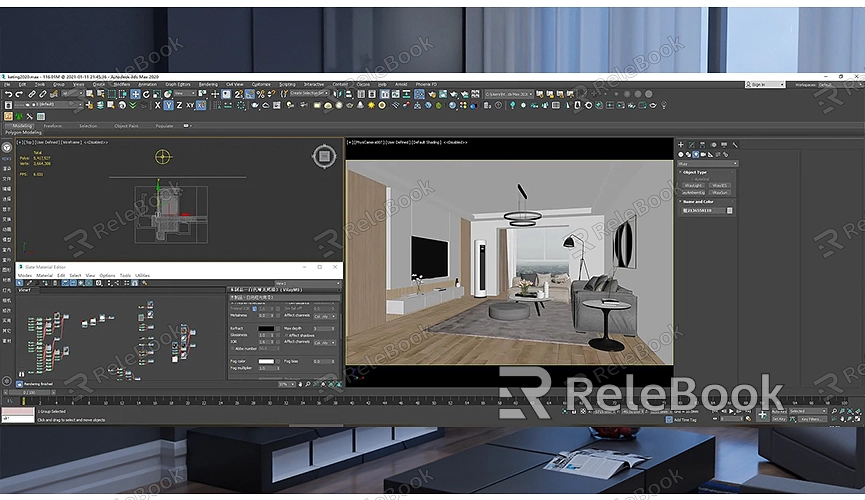
With image strips in the VSE, you can manage multiple assets, freely cut and splice on the timeline, and add transitions and dynamic changes, making the final output more vivid and natural.
Using Image Strips in the VSE
Blender's VSE is not just a simple timeline editing tool. It offers multiple features that help users better handle image strips, enabling the creation of complex animations and video effects.
- Cutting and Splicing: You can freely cut the length of an image strip on the timeline or splice multiple image strips together. This function is particularly useful for projects that need to merge several animation clips into one complete video.
- Transition Effects: Add transition effects between two image strips, such as fade in, fade out, or cross dissolve, to make the scene transitions smoother and more natural.
- Keyframe Animation: By setting keyframes on the image strip, you can create dynamic changes, such as adjusting color or brightness frame by frame, adding more expressiveness to your work.
Advanced Rendering Settings for Image Strips
To achieve better results when rendering image strips, Blender offers several advanced settings that can help you optimize the rendering output and enhance efficiency.
- Anti-Aliasing: Enabling anti-aliasing in the render settings can significantly reduce jagged edges in images, making them smoother, which is especially important when rendering at high resolutions.
- Color Management: Blender's color management system allows you to adjust the color profile of the output image, ensuring the final render matches your expectations. You can select the color space that suits your project needs to further improve the quality of your work.
- Multi-Channel Output: By enabling multi-channel output, you can render different elements of the image strip (such as color, depth, normals, etc.) separately, providing greater flexibility for post-processing.
Optimization Strategies in Practical Applications
Optimizing the rendering process is key to improving work efficiency in real-world applications. Here are some common optimization strategies:
- Reduce Unnecessary Frames: Ensure that the image strip does not contain extra blank frames, which can reduce unnecessary rendering time.
- Use Proxy Files: When working with high-resolution images, you can generate low-resolution proxy files for preview. This maintains smooth real-time playback while improving efficiency.
- Set the Render Range Appropriately: Adjust the start and end frame range of the render according to project needs to avoid rendering unnecessary parts, saving time and resources.
This guide has explored how to efficiently render image strips in Blender 2.8, from basic cutting and splicing to advanced color management and multi-channel output. Mastering these techniques will greatly enhance your work efficiency.
If you need high-quality 3D textures and HDRIs when creating models and virtual scenes, you can download them for free from Relebook. If you're looking for premium 3D models, Relebook offers a wide range of high-quality 3D resources that will enrich your creations and help you achieve outstanding rendering results in Blender.

